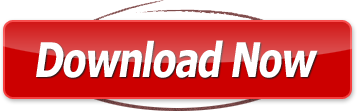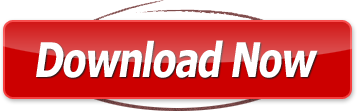Form for filing XBRL document in respect of balance sheet and other documents with the Registrar
1 (a) Enter the Corporate Identity Number (CIN) of the company.
You can find the CIN by entering the existing registration number of
the company in the ‘Find CIN/GLN’ service at the portal
(www.mca.gov.in)
2 (a)Click the “Pre-fill” button.
(b)The system will automatically display the name and registered office address of the company.
(c)System will also display the authorised capital or number of
members of the company, as the case may be.
The system will automatically display the email ID of the company. In
case there is any change in the email ID, enter the new email ID.
3 (a) Enter the financial year to which the balance sheet relates
(c) Details of director(s), Managing Director, manager, secretary of the
company who have signed the balance sheet
Details are to be entered only in case the date of balance sheet is on
or after 01.07.2007.
Enter the DIN/ PAN, date of signing and click on prefill button.
System shall display the designation and name of the person as on
the date of signing of balance sheet. The date of signing should not
be less than the date of Board of directors’ meeting in which balance
sheet was approved.
It shall be validated that the person (whose DIN or PAN is entered) is
associated with the company as on the as on the date of signing of
balance sheet as entered in the form. In case the details do not exist
in the system, DIN/PAN of that person shall not be allowed to be
entered. For such cases, Company would need to ensure that Form
DIN-3 or Form 32, as the case may be, has been filed in respect of
that person.
4 (a) Enter the date of Board of directors’ meeting in which Board’s report
referred to under section 217 was approved.
(b) Details of director(s), Managing Director who have signed the
Board’s report.
Details are to be entered only in case the date of Board of directors’
meeting under section 217 is on or after 01.07.2007.
Enter the DIN, date of signing and click on prefill button. System
shall display the designation and name of the person as on the date
of signing of Board’s report. The date of signing should not be less
than the date of Board of directors’ meeting under section 217.
It shall be validated that the person (whose DIN is entered) is
associated with the company as on the date of signing of board’s
report as entered in the form. In case the details do not exist in the
system, DIN of that person shall not be allowed to be entered. For
such cases, Company would need to ensure that Form DIN-3 or
Form 32, as the case may be, has been filed in respect of that
person.
5 Enter the date of signing of reports by the auditors, as mentioned in
the balance sheet
6 Enter the AGM date/ AGM due date/ AGM extension date/ AGM
Date in which accounts are adopted by shareholders correctly
This shall be compared with other Annual Filing Forms and can
impact their filing. This has been illustrated through following
example.
Case I: Form 20B already Pre scrutinised & Form 23AC being
prescrutinised
Following dates are entered in the pre scrutinised Form 20B
• Financial Year- 31.03.2008
• Actual date of AGM- 31.10.2008
• Due date of AGM- 30.09.2008
If you pre scrutinise Form 23AC with the following dates:
• Financial Year- 31.03.2008
• Actual date of AGM- 31.11.08
• Due date of AGM- 30.09.2008
Please note that Actual date of AGM entered in form 23AC
(31.11.08) is different from date entered in already pre scrutinised
form 20B (31.10.2008). At the time of Check form, following
message is displayed-
“Please ensure that the AGM date/ AGM due date/ AGM extension
date entered in the annual filing forms (i.e. 20B, 23AC, 21A, 66) are
same for the respective financial year. In case of discrepancy, the
prescrutiny of other Annual Filing Forms shall be impacted and you
may be required to prescrutinise those forms again”
If you proceed and pre scrutinize Form 23AC, the pre scrutiny of
Form 20B shall be rejected as it contained AGM date which is
different from the AGM date entered in the form being prescrutinised.
You will have to pre scrutinise form 20B again with the correct date
(As mentioned in Form 23AC) for the same financial year.
Case II: Form 20B already uploaded & Form 23AC is being
uploaded
In case you have already uploaded pre-scrutinised Form 20B with
following dates:
• Financial Year- 31.03.2008
• Actual date of AGM- 31.10.2008
• Due date of AGM- 30.09.2008
At the time of uploading already pre-scrutinised Form 23AC with
following dates:
• Financial Year- 31.03.2008
• Actual date of AGM- 31.11.2008
• Due date of AGM- 30.09.2008
System shall prompt you for discrepancy with a message that the
AGM Date/Due AGM Date/Extended AGM Date filled in the form is
different from that of filled in earlier uploaded annual filing form.
Please do a revised filing of the same in order to file this form.
Therefore, in this case you have to first do the revised filing of Form
20B with the correct date (As entered in Form 23AC).
Enter the date of AGM in which accounts are adopted by
shareholders. This should not be less than the date of signing of
reports by the auditors, as mentioned in the balance sheet.
7 Enter SRN of Form 66 filed by the company. This is required to be
entered in case the paid up capital entered in the form is 10 lakhs or
above but below 5 crores.However, if the company has a whole-time company secretary,
possessing the qualification of membership of Institute of Company
Secretaries of India, in such case, this field is not mandatory.
8 In case of a foreign holding company, enter the name and country of
origin of the holding company.
In case of an Indian holding company, enter the CIN of the holding
company and click the pre-fill button. The system will automatically
display the name of the holding company.
9 Enter the number of the subsidiary company. Based on the number
entered, blocks of fields to enter the details of the subsidiary
company(s) shall be displayed.In case of a foreign subsidiary company, enter the name and countryof origin of the subsidiary companyIn case of an Indian subsidiary company, enter the CIN of thesubsidiary company and click the Prefill button. The system will
automatically display the name of the subsidiary company.Enter the period of annual accounts of the subsidiary company in case particulars of subsidiary company are attached in pursuance of
Section 212(1) of the Companies Act, 1956
You can enter details of a maximum of 12 subsidiary company(s) in
the eForm and rest, if any, can be provided as an optional
attachment to the eForm.
10 Enter the number of auditor(s) of the companySelect whether the auditor is individual or auditor’s firm Enter thedetails of auditor(s) who is signing the balance sheet, or, Enter thedetails of auditor’s firm(s) and member representing the firm if theconcerned auditor is auditor’s firm.Enter the SRN of Form 23B filed in relation to the appointment of theauditor who has audited the attached balance sheet, if available. Ifthe SRN of Form 23B is not available or in case information byauditor to RoC in Form 23B is not required to be filed, you may enterZ99999999.You can enter details of a maximum of 2 Auditor(s) in the eForm and rest, if any, can be provided as an optional attachment to the eForm.
11 In case of government company, select whether the Comptroller and
Auditor-General of India (CAG of India) has commented upon or
supplemented the audit report under section 619(4) of the
Companies Act, 1956. Filing of form shall not be allowed in case No
is selected in this field.
Enter the details of comments and supplements received from CAG
of India and directors’ reply thereupon.
Select whether any supplementary or test audit has been conducted
under section 619(3)(b). If yes, attach the supplementary or test
audit report
Part B
• In case any field is not applicable, zero may be entered.
• In case the company is filing its first balance sheet, then zero is to be
entered in figures for the previous financial year.
I. Balance Sheet- These details are to be provided in case Schedule VI is
applicable.
In case the start date of financial year is on or after 01.04.2011, then details are to
be entered in ‘BALANCE SHEET (As per Schedule VI to the Companies Act, 1956
applicable for the financial year commencing on or after 1.4.2011)’
In case start date of financial year is before 01.04.2011, then details are to be
entered in ‘BALANCE SHEET (Applicable for financial year commencing before
01.04.2011)’
II. Detailed Balance sheet items- These details are to be provided in case
Schedule VI is applicable and in case the start date of financial year is on or after
01.04.2011.
III. Financial Parameters- These details are to be provided in all cases.
1 to 45 The figures should be as per the latest annual accounts of the
company, attached with the eForm.
7 If any shares have been bought back by the company during the
financial year to which the balance sheet relates, enter the number
of shares bought back by the company during the year.
8 Enter the amount of deposits accepted or renewed during the
reporting period.
9 Enter the amount of the deposits which have matured and claimed
during the reporting period, but have not been paid by the company.
10 Enter the amount of the deposits which have matured and claimed,
but have not been paid by the company.
11 Enter the amount of the deposits which have matured and have not
been claimed by the depositors.
19 Enter the amount due for transfer to Investor Education and
Protection Fund (IEPF)
21 Enter the value of any capital item as on the date of balance sheet
for transaction with related parties as per AS-18.
22 Enter the amount for any capital subsidies or grants received by the
company.
VI- Details w.r.t Companies (Auditor’s Report) Order, 2003 (CARO)- Select
whether CARO, 2003 is applicable or not. In case it is applicable, provide the
auditor’s comments on various items specified in CARO
Attachments
• Copy of balance sheet, and all documents required by the
Companies Act, 1956 to be annexed to such a balance
sheet
• In case the balance sheet has not been adopted in the
annual general meeting, attach a copy of statement of fact
and reason for the same.
• In case AGM has not been held by the company, attach a
copy of statement of fact and reason for the same.
• In case any supplementary or test audit has been conducted
under section 619(3) (b), attach the supplementary or test
audit report.
• Any other information can be provided as an optional
attachment.
Verification
Enter the serial number and date of board resolution authorising the signatory to sign and submit the eForm.
Digital signature
The eForm should be digitally signed by the managing director,
director, manager or secretary of the company duly authorised by
the board of directors.
Designation
Select the designation of the person digitally signing the eForm.
- Enter the DIN in case the person digitally signing the eForm is a director or managing director
- Enter income-tax PAN in case the person signing the eForm is a manager
- Enter membership number or income-tax PAN in case the person digitally signing the eForm is a secretary.
Certification
The eForm should be certified by a chartered accountant (in wholetime
practice) or cost accountant (in whole-time practice) or company
secretary (in whole-time practice) by digitally signing the eForm.
Select the relevant category of the professional and whether he/ she
is an associate or fellow.
In case the professional is a chartered accountant (in whole-time
practice) or cost accountant (in whole-time practice), enter the
membership number. In case the practicing professional is a
company secretary (in whole-time practice), enter the certificate of
practice number.
Professional certification in Form 23AC and 23ACA includes
(i) verification of particulars filled in the forms from the records of
the company as true and correct;
(ii) verification that the balance sheet and profit and loss account
and other documents attached with the forms are true, correct
and complete copies of the original balance sheet and profit and
loss account signed by the directors and auditors and the said
copies are same as laid and approved by the members in the
AGM; and
(iii) all the required attachment(s) have been completely attached to
the forms.
Pre-scrutiny
After the check form is successful and required documents have
This movie requires Flash Player 9